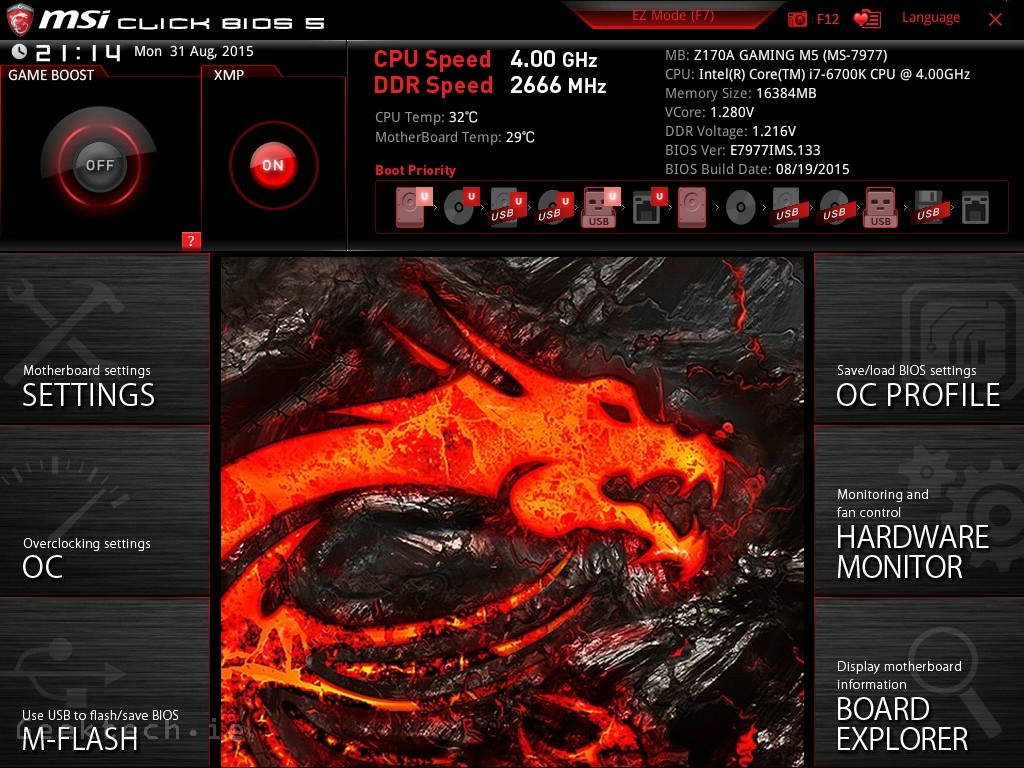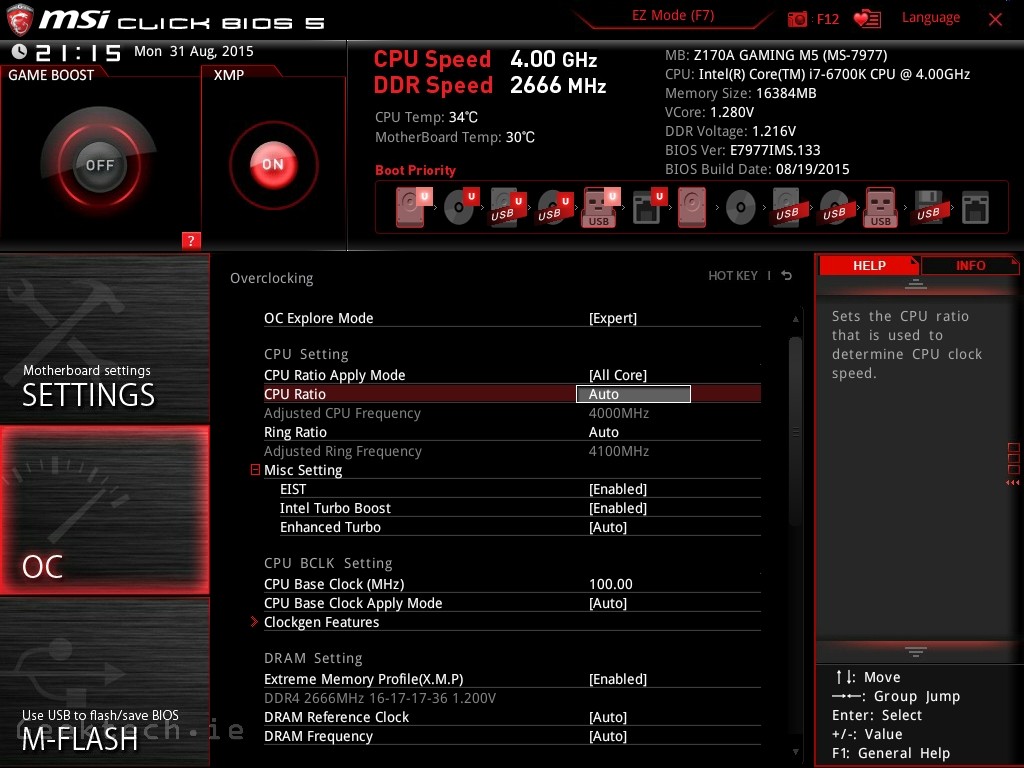3. BIOS/UEFI
MSI’s bios has already been one we enjoyed using. Not just because it was great to navigate, but also looked fantastic. Let’s take a look around the BIOS and check out the overclocking options.
The BIOS design hasn’t changed since last generation. The layout includes stats on the current clock speed of the processor and RAM. There is quick options to turn Game Boost and XMP on or off. XMP will bring your RAM speed up to spec, which it did perfectly.
The settings menu gives us general options like boot order. SATA configuration. PCIe options, Fan speed options and more.
The OC menu is where the obvious action will occur. This is where you will overclock your processor, and assuming you picked up a 6*00K CPU, overclocking is pretty much a must. Intel have now separated the PCI ******, this brings back the base clock overclocking we use to have in the past. While the straight up multiplier over clocking is still an option, and in most cases a more valid one. The base clocking gives users another option for more finer adjustments and potentially higher overclocks.

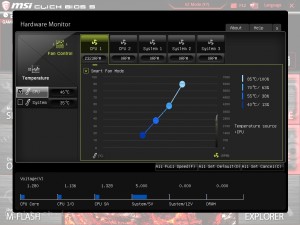
Here are a few extra images showing the board explorer, which details what hardware is where. Handy to quickly determine if everything is conncted and running at the correct speed. Secondly we have the fan speed control – this includes a great GUI for setting up fan curves.